Introduction
3D modeling software can be used for many purposes, such as animation, game development, product design, engineering, architecture, and 3D printing.
But how do you choose the best 3D modeling software for your needs and budget? Some are free and open source, while others require a subscription or a one-time payment. Some are suitable for beginners, while others are more advanced and complex.
To help you make an informed decision, we have compiled a list of the cheapest 3D modeling softwares in this article. We will review their pros and cons, features, pricing, and use cases. By the end of this article, you should have a clear idea of which software is the best fit for you!
Sloyd: Best Easy-to-use 3D Modeling Software
3D modeling is traditionally a time-consuming and manual process. Sloyd is a new way of modeling, using a combination of parametric, customizable models with AI. With Sloyd you can customize a wide range of assets to your specific needs.
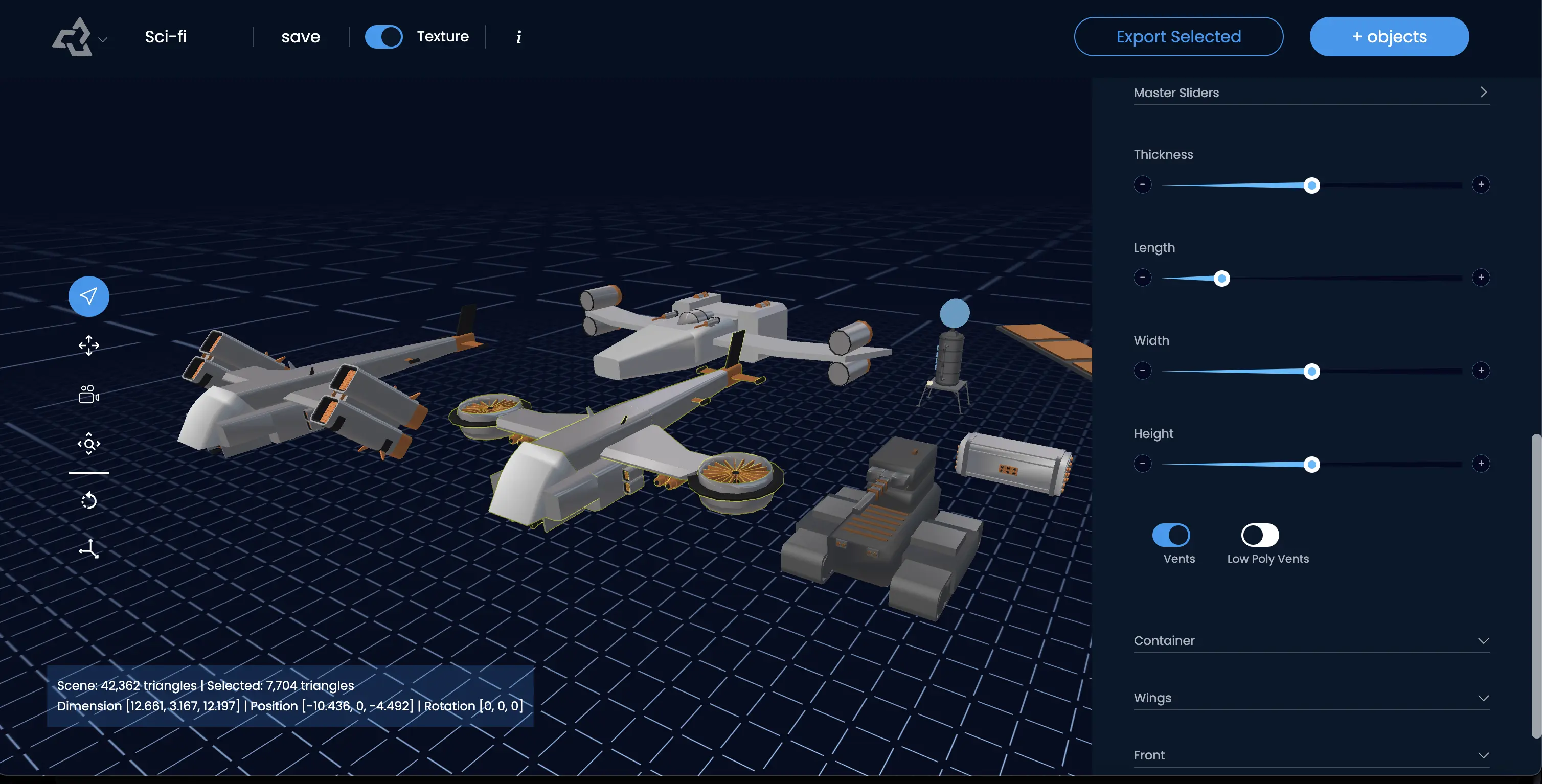
Ease of use
Using text input, sliders and toggles, it's extremely easy to customize 3D models in Sloyd. You get access to hundreds of template objects that you can manipulate both in terms of style, details, materials, and colors. Any changes can be done without any expert competencies on 3D modeling and so this is one of the best 3D modeling software for beginners.
Features
Even while being accessible to beginners, Sloyd comes with some powerful features for professionals as well.
- Hundreds of customizable 3D models: Sloyd gives you access to a constantly growing library of 3D models you can customize with sliders, toggles or even with text prompting.
- AI prompting: Get your preferred starting point using text input, or ask the AI to customize the 3D model based on your needs.
- LOD slider: Adjust the models to fit the polygon budget you have, from a few hundred triangles in low poly to high poly models.
- Material indices: Every generator comes set up with multiple material indexes, which means you can apply your own materials with ease.
- Multiple formats: Currently .obj and .glb/.gltf is supported with more formats coming
You can customize with ease, and export to bring the models into any 3D tool for further detailing if you wanted to.
Pricing
Sloyd is free to use, giving you 3 exports every month for free!
You can upgrade to get 20 exports monthly for $15 per month.
Use cases
Sloyd is perfect when you need 3D models fast and in large scale. If you are in need of 3D models quick, but you still want to customize the objects, Sloyd is the right choice.
- Game development: As games need 100s or 1000s of 3D assets, having a source of customizable 3D assets that you can make fit your style is a literal game-changer!
- Graphic design: As web design, branding and other graphic design is incorporating more and more 3D content, it can be daunting to make the jump from 2D to 3D. Sloyd makes 3D creation accessible to designers who are new to polygons and meshes. Did you know you can open the exported models in Photoshop for texture editing?
- 3D Printing: With 3D printers widely accessible, many are looking for cool 3D models to print. While there are marketplaces out there with ready-made assets, customizing them can be hard for a beginner, making Sloyd a natural place to start.
Blender: Best Open Source 3D Modeling Software
Blender is one of the most popular and widely used 3D modeling softwares in the world. It is completely free and open source, meaning that anyone can download, use, modify, and share it. Blender has a large and active community of users and developers who contribute to its improvement and innovation.
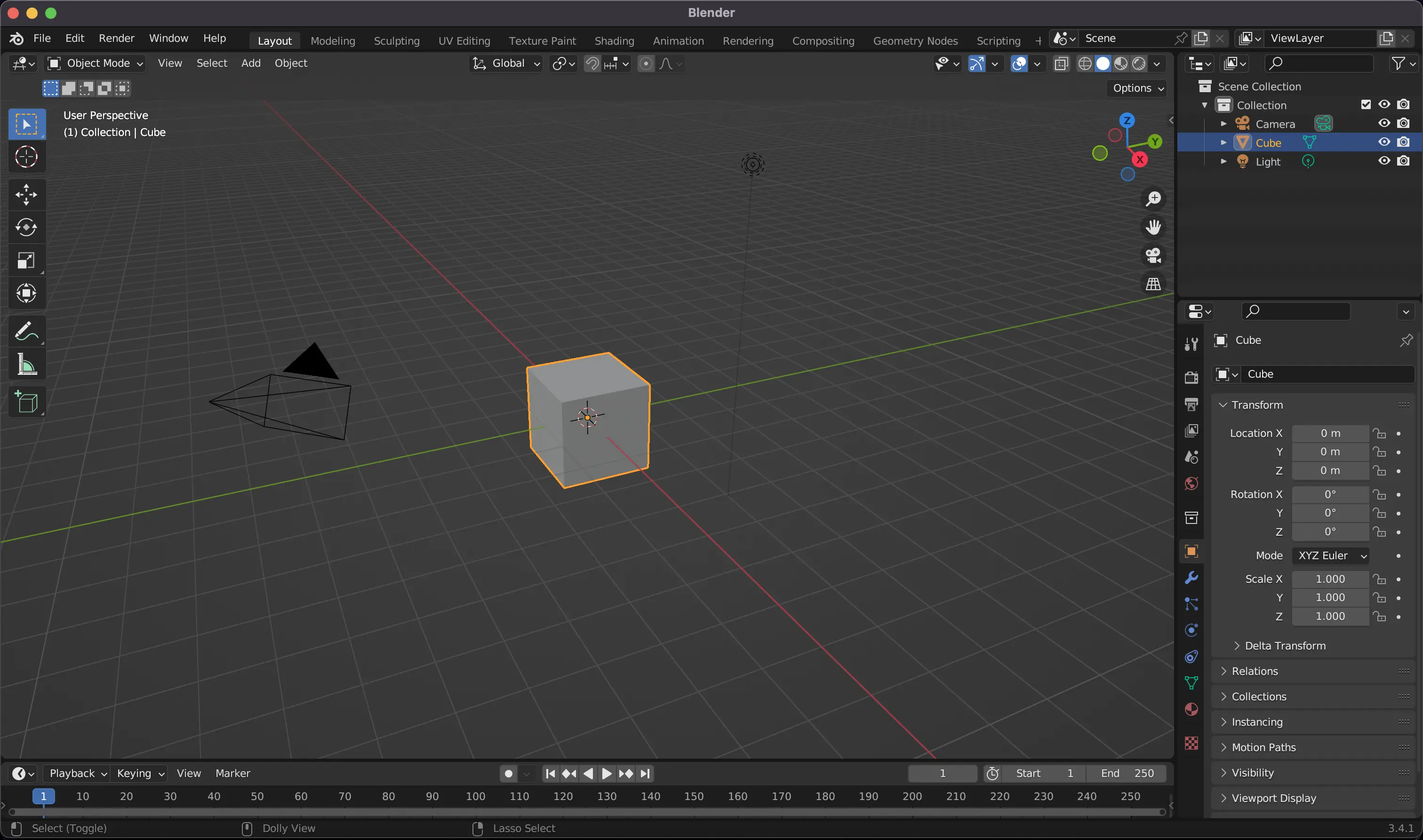
Ease of use
Blender has a user-friendly interface that is customizable and flexible. You can arrange the windows, panels, menus, and tools according to your preference. You can also create your own shortcuts and presets for faster workflow. Blender also has a built-in tutorial system that guides you through the basics of the software.
However, Blender has a steep learning curve, especially for beginners. It has many features and functions that can be overwhelming and confusing at first. You will need to invest a good amount of time following tutorials to master Blender.
Features
Blender has a comprehensive set of features that cover everything from modeling, sculpting, texturing, rigging, animation, rendering, simulation, compositing, video editing, game creation, and more. You can create any kind of model you want with Blender’s powerful tools and modifiers. You can also import and export various file formats, such as OBJ, .GLB, STL, FBX, COLLADA, and more.
Blenders wide range of features include:
- 3D modeling: You can create and edit 3D models with various tools and modifiers. You can also sculpt, paint, and texture your models.
- Animation: You can animate your models with keyframes, curves, drivers, or modifiers. You can also use motion capture data, shape keys, or lattice deformations.
- Rendering: You can render your models with different engines, such as Cycles, Eevee, or Workbench. You can also use realistic lighting, materials, and effects.
- Simulation: You can simulate physical phenomena for your models, such as fluid, smoke, fire, cloth, hair, soft body, rigid body, particles, and more.
- Image and Video Editing: You can edit and manipulate images and videos with various tools and filters. You can also use the compositor and the video sequence editor to add effects and adjustments.
Pricing
Blender is completely free and open source. You can download it from the official website or from other platforms, such as Steam. You can also support the development of Blender by making a donation or becoming a member of the Blender Foundation.
Use cases
Blender is suitable for anyone who wants to create 3D models for any purpose. Whether you are a hobbyist, a student, a professional, or a studio, you can use Blender for your projects. Some of the use cases of Blender are:
- Animation: You can create stunning animations with Blender’s powerful tools and features. You can rig and pose your characters, add motion capture data, create lip sync, and more. You can also use Blender’s grease pencil to create 2D animations or mix them with 3D elements.
- Game Development: You can use Blender to create assets, environments, characters, and animations for your games. You can also use Blender’s built-in game engine or export your models to other game engines, such as Unity or Unreal Engine.
- 3D Printing: You can use Blender to design and prepare your models for 3D printing. You can sculpt, edit, repair, and optimize your meshes with Blender’s tools and modifiers. You can also check for errors, such as non-manifold geometry, holes, or intersections. You can then export your models as STL or other formats compatible with your 3D printer.
SketchUp: Best 3D Modeling Software for Architects
SketchUp is a 3D modeling software that is designed for architects, engineers, designers, and builders. It is easy to use and intuitive, allowing you to create models quickly and accurately.

Ease of use
SketchUp has a simple and clean interface that is easy to navigate and understand. You can start modeling right away with SketchUp’s tools and commands. You can also use SketchUp’s inference system to snap your geometry to points, lines, planes, or axes. SketchUp also has a context-sensitive help system that provides tips and instructions as you work.
However, SketchUp also has some limitations and drawbacks. It is not very good at creating organic or complex shapes, such as curves or spheres. It also has some issues with performance and stability when working with large or detailed models.
Features
SketchUp has a basic set of features that are sufficient for most architectural and design projects. You can create models using SketchUp’s tools, such as push/pull, follow me, offset, rotate, scale, and more. You can also apply materials, colors, textures, and styles to your models. You can also import and export various file formats, such as DWG, DXF, OBJ, STL, KMZ, and more.
Some of the unique features of SketchUp are:
- 3D modeling: You can create and edit 3D models with various tools and commands. You can also apply materials, colors, textures, and styles to your models.
- Animation: You can animate your scenes models with keyframes, or transitions, e.g. showing different lighting throughout the day on the scene.
- Rendering: You can render your models with different engines, such as V-Ray, Enscape, or Lumion. You can also use realistic lighting, shadows, reflections, and more.
- LayOut: a tool that lets you create professional presentations and documents from your models. You can add dimensions, annotations, labels, titles, and more. You can also export your documents as PDF or image files.
- Formats: You can import and export various file formats, such as DWG, DXF, OBJ, STL, KMZ, and more. You can also use SketchUp’s extensions to convert or optimize your files for different purposes.
- Extensions: a collection of plugins and extensions that add extra functionality and features to SketchUp. You can find extensions for rendering, animation, simulation, analysis, optimization, and more. You could perform analysis, such as energy efficiency, daylighting, structural integrity, and more.
Pricing
SketchUp has three pricing plans:
- SketchUp Free: a web-based version of SketchUp that is free to use for personal projects. It has limited features and storage space.
- SketchUp Go: a web-based version of SketchUp that costs $119 per year. It is designed for makers and hobbyists who want to create models for 3D printing or woodworking. It has more features and storage space than SketchUp Free.
- SketchUp Pro: a desktop version of SketchUp that costs $349 per year. It is designed for professionals who want to create models for architecture, engineering, construction, or design. It has all the features of SketchUp Shop plus LayOut and Style Builder.
Use cases
SketchUp is suitable for anyone who wants to create 3D models for architectural or design projects. Whether you are a beginner or an expert, you can use SketchUp for your projects. Some of the use cases of SketchUp are:
- Architecture: You can use SketchUp to create models of buildings, interiors, landscapes, and urban planning. You can also use SketchUp’s extensions to perform analysis, such as energy efficiency, daylighting, structural integrity, and more. You can also use LayOut to create professional drawings and documents from your models.
- Engineering: You can use SketchUp to create models of mechanical, electrical, civil, or industrial systems. You can also use SketchUp’s extensions to simulate and test your designs, such as fluid dynamics, stress analysis, kinematics, and more. You can also use LayOut to create technical diagrams and schematics from your models.
- Design: You can use SketchUp to create models of products, furniture, jewelry, or fashion. You can also use SketchUp’s extensions to enhance and optimize your designs, such as rendering, animation, parametric modeling, and more. You can also use LayOut to create marketing materials and portfolios from your models.
SelfCAD: Best 3D Modeling Software for 3D Printing and CAM
SelfCAD is a 3D modeling software that is designed for 3D printing and computer-aided manufacturing (CAM). It is easy to use and powerful, allowing you to create models that are ready for printing or machining. SelfCAD also has a built-in slicer that converts your models into G-code for your 3D printer or CNC machine.
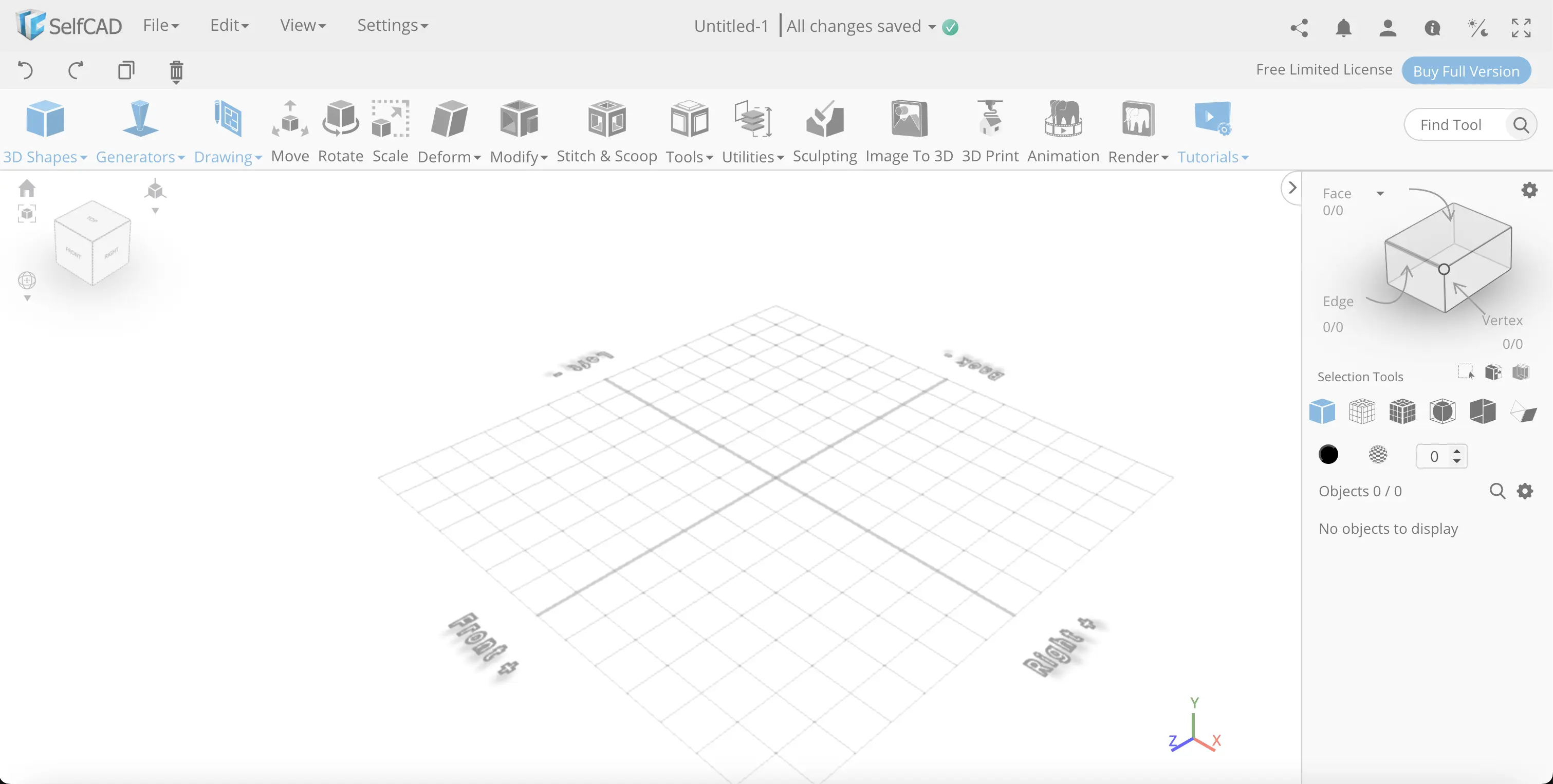
Ease of use
SelfCAD has a modern and intuitive interface that is easy to learn and use. You can start modeling with SelfCAD’s tools and commands. You can also use SelfCAD’s tutorials and videos to learn the basics of the software.
However, SelfCAD also has some limitations and drawbacks. It is not very good at creating organic or complex shapes, such as curves or spheres. It also has some issues with compatibility and support when working with other softwares or devices.
Features
SelfCAD has a comprehensive set of features that are suitable for 3D printing and CAM projects. You can create models in SelfCAD’s using both traditional 3D modeling techniques or sculpting. You can also apply materials, colors, textures, and patterns to your models. You can also import and export various file formats, such as STL, and OBJ.
Some of the unique features of SelfCAD are:
- Sculpting: a tool that lets you sculpt and deform your models with brushes and tools. You can also use symmetry, masking, smoothing, and more.
- Magic Fix: a tool that lets you automatically fix any errors or issues in your models. It checks for non-manifold geometry, holes, intersections, or thin walls. It also optimizes your models for 3D printing or CAM.
- Slicer: a tool that lets you slice your models into layers and generate G-code for your 3D printer or CNC machine. You can also adjust the settings, such as infill, support, speed, temperature, and more.
Pricing
SelfCAD has two pricing plans:
- SelfCAD Free: a free version of SelfCAD that is available for students, teachers, and hobbyists. It has limited features and storage space.
- SelfCAD Pro: a paid version of SelfCAD that costs $14.99 per month or $139.99 per year. It is designed for professionals and businesses who want to create models for 3D printing or CAM. It has all the features of SelfCAD Free plus unlimited storage space and priority support.
Use cases
SelfCAD is suitable for anyone who wants to create 3D models for 3D printing or CAM. Whether you are a beginner or an expert, you can use SelfCAD for your projects. Some of the use cases of SelfCAD are:
- 3D Printing: You can use SelfCAD to design and print your own models or download them from the online library. You can also use SelfCAD’s slicer to prepare your models for printing and generate G-code for your 3D printer.
- CAM: You can use SelfCAD to create models for machining or carving with your CNC machine. You can also use SelfCAD’s slicer to convert your models into G-code for your CNC machine.
- Education: You can use SelfCAD to teach and learn 3D modeling and 3D printing in schools or online courses. You can also use SelfCAD’s tutorials and videos to learn the basics of the software.
Daz Studio: Best 3D Modeling Software for Character Design and Animation
Daz Studio is a 3D modeling software that is designed for character design and animation. It is easy to use and fun, allowing you to create realistic and expressive characters. Daz Studio also has a large library of 3D models, poses, expressions, clothing, accessories, and more that you can buy or get for free.
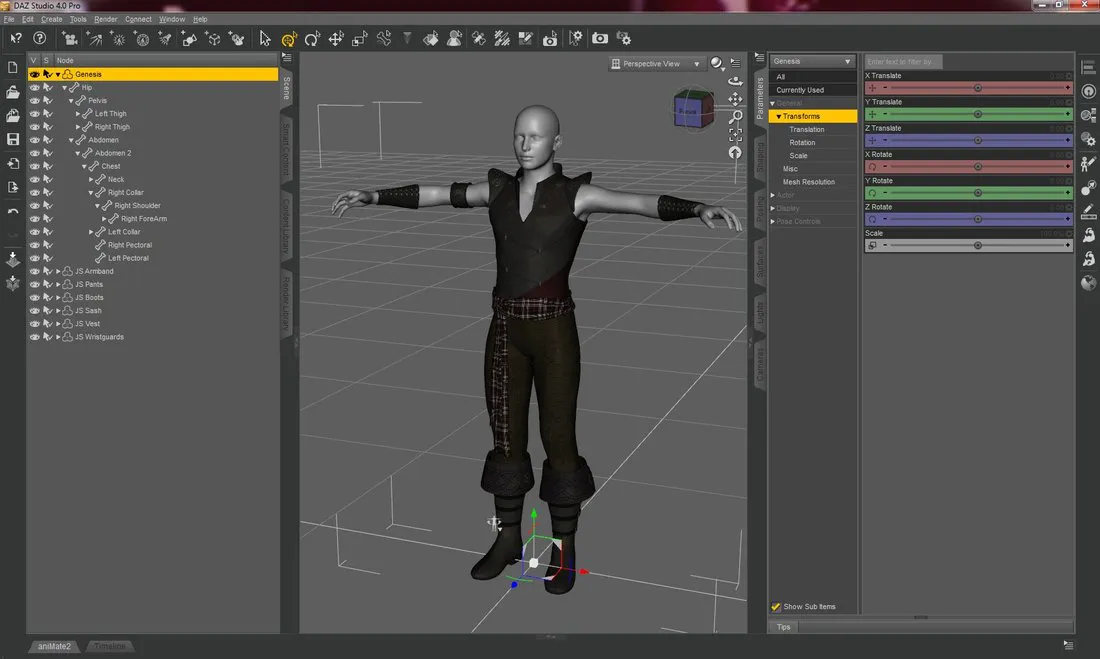
Ease of use
Daz Studio has a user-friendly interface that is easy to learn and use. You can start modeling with Daz Studio’s tools and commands. You can also use Daz Studio’s tutorials and videos to learn the basics of the software.
However, Daz Studio also has some limitations and drawbacks. It is not very good at creating custom or original models, such as animals or vehicles. It also has some issues with compatibility and support when working with other softwares or devices.
Features
Daz Studio has a comprehensive set of features that are suitable for character design and animation projects. You can create models using Daz Studio’s tools, such as morphing, posing, rigging, skinning, texturing, hair, and more. You can also import and export various file formats, such as OBJ, FBX, BVH, DUF, and more.
Some of the unique features of Daz Studio are:
- Genesis: a platform that lets you create and customize your own characters from a base model. You can mix and match different shapes, sizes, genders, ages, ethnicities, and more.
- Smart Content: a system that lets you find and apply compatible content to your models. You can browse through thousands of items, such as clothing, accessories, hair, poses, expressions, and more.
- Iray: a rendering engine that produces realistic and stunning results with physically based lighting, materials, and effects.
Pricing
Daz Studio is free to download and use. You can also get some free content from the online store or the weekly freebies. However, if you want to access more content, you will need to buy them from the online store or subscribe to the Daz 3D membership. The prices vary depending on the item or the plan.
Use cases
Daz Studio is suitable for anyone who wants to create 3D models for character design and animation. Whether you are a hobbyist, a student, a professional, or a studio, you can use Daz Studio for your projects. Some of the use cases of Daz Studio are:
- Character Design: You can use Daz Studio to create realistic and expressive characters for your stories, games, comics, or art. You can customize your characters with Genesis and Smart Content. You can also use Daz Studio’s tools and features to add details, such as hair, clothing, accessories, poses, expressions, and more.
- Animation: You can use Daz Studio to create stunning animations with your characters. You can rig and pose your characters, add motion capture data, create lip sync, and more. You can also use Daz Studio’s rendering engine to produce high-quality results with realistic lighting, materials, and effects.
- Illustration: You can use Daz Studio to create beautiful illustrations with your characters. You can use Daz Studio’s tools and features to set up the scene, camera, lighting, and composition. You can also use Daz Studio’s rendering engine to generate images with different styles and effects.
ZBrush: Best 3D Modeling Software for Sculpting and Painting
ZBrush is a 3D modeling software that is designed for sculpting and painting. It is powerful and versatile, allowing you to create realistic and expressive models. ZBrush also has a large library of brushes, materials, alphas, textures, and more that you can use or customize.
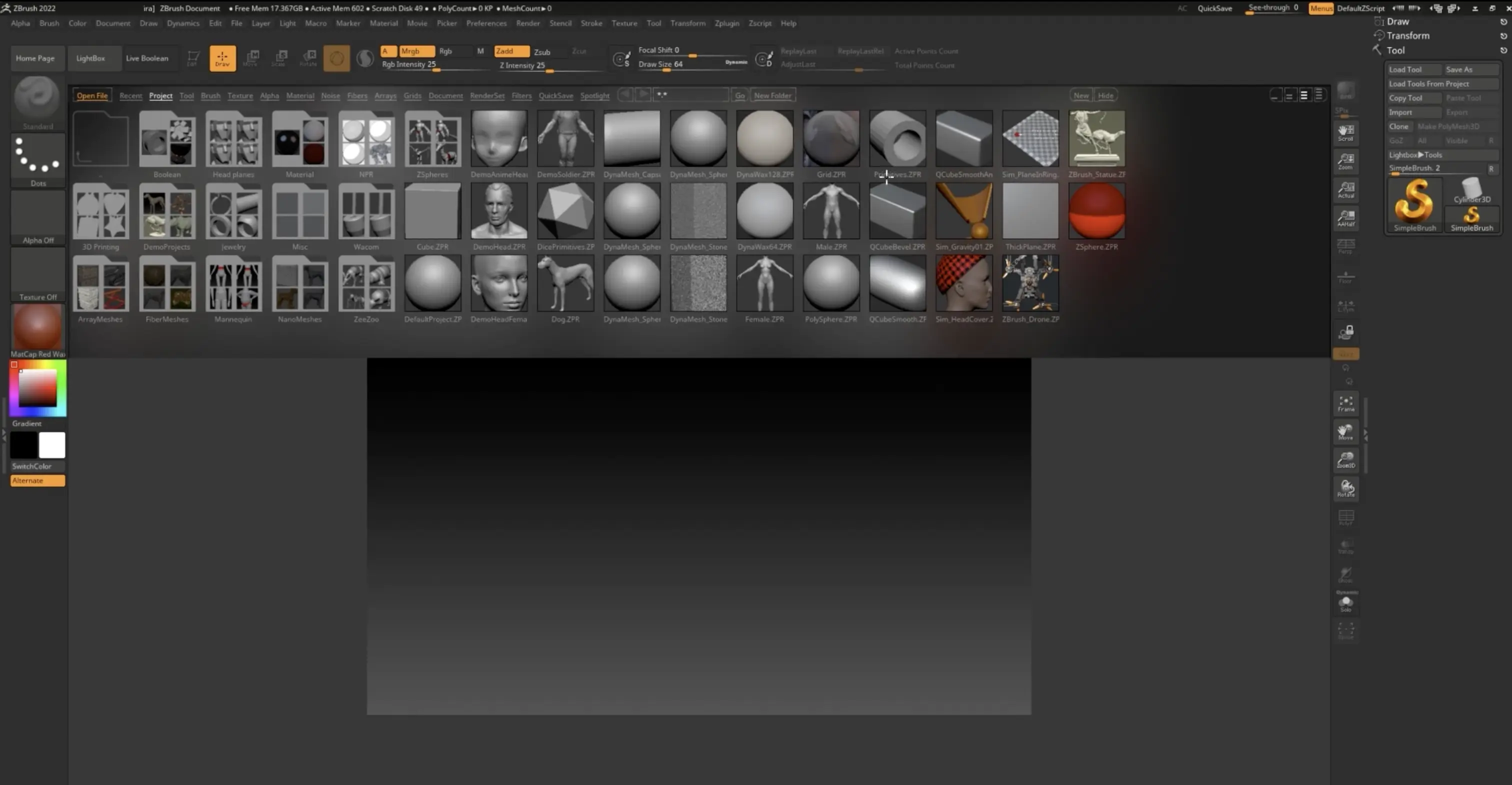
Ease of use
ZBrush has a complex and rich interface that is highly customizable and flexible. You can arrange the windows, palettes, menus, and tools according to your preference. You can also create your own shortcuts and presets for faster workflow.
However, ZBrush also has a steep learning curve, especially for beginners. It has many features and functions that can be overwhelming and confusing at first. You may need to watch online tutorials or read documentation to master the software.
Features
ZBrush has a comprehensive set of features that cover everything from sculpting, painting, texturing, rendering, animation, and more.
Some of the unique features of ZBrush are:
- DynaMesh: a tool that lets you create models from scratch or remesh your existing models with uniform topology, so that you can sculpt without having to think of topology. It is typically used in the beginning phases of a sculpting process.
- ZRemesher: a tool that lets you automatically retopologize your models with optimized and clean topology. You can also use ZRemesher to create low-poly models for animation or game development.
- Polypaint: a tool that lets you paint your models directly on the surface without the need for UV mapping or textures. You can also use Polypaint to blend colors, add details, or create masks.
- Fibermesh: a tool that lets you create realistic hair, fur, feathers, grass, or any other fibrous material for your models. You can also use Fibermesh to style or groom your fibers.
Pricing
ZBrush used to have s a free option with less brushes but now only has one option $29/m for the whole software. You can also buy the software bundled with other Maxon or Adobe software.
Use cases
ZBrush is suitable for anyone who wants to create 3D models for sculpting and painting. Whether you are a hobbyist, a student, a professional, or a studio, you can use ZBrush for your projects. Some of the use cases of ZBrush are:
- Lifelike Characters and Creatures: ZBrush excels in sculpting highly detailed, lifelike characters and creatures for 3D animation and gaming. Artists can meticulously shape every feature, from facial expressions to muscle definition, resulting in captivating and emotive digital beings that spring to life on the screen.
- Painting: You can use ZBrush to paint your models directly on the surface with ZBrush’s polypaint tools and features. You can also use ZBrush’s fibermesh tools and features to create realistic hair, fur, feathers, or any other fibrous material for your models.
- Expressive Artistic Sculptures: Artists can freely sculpt expressive and imaginative artworks in Zbrush. The software enables the realization of intricate sculptures and illustrations in a highly artistic way, which allows artists to go very deep in the types of 3D art they want to make.





