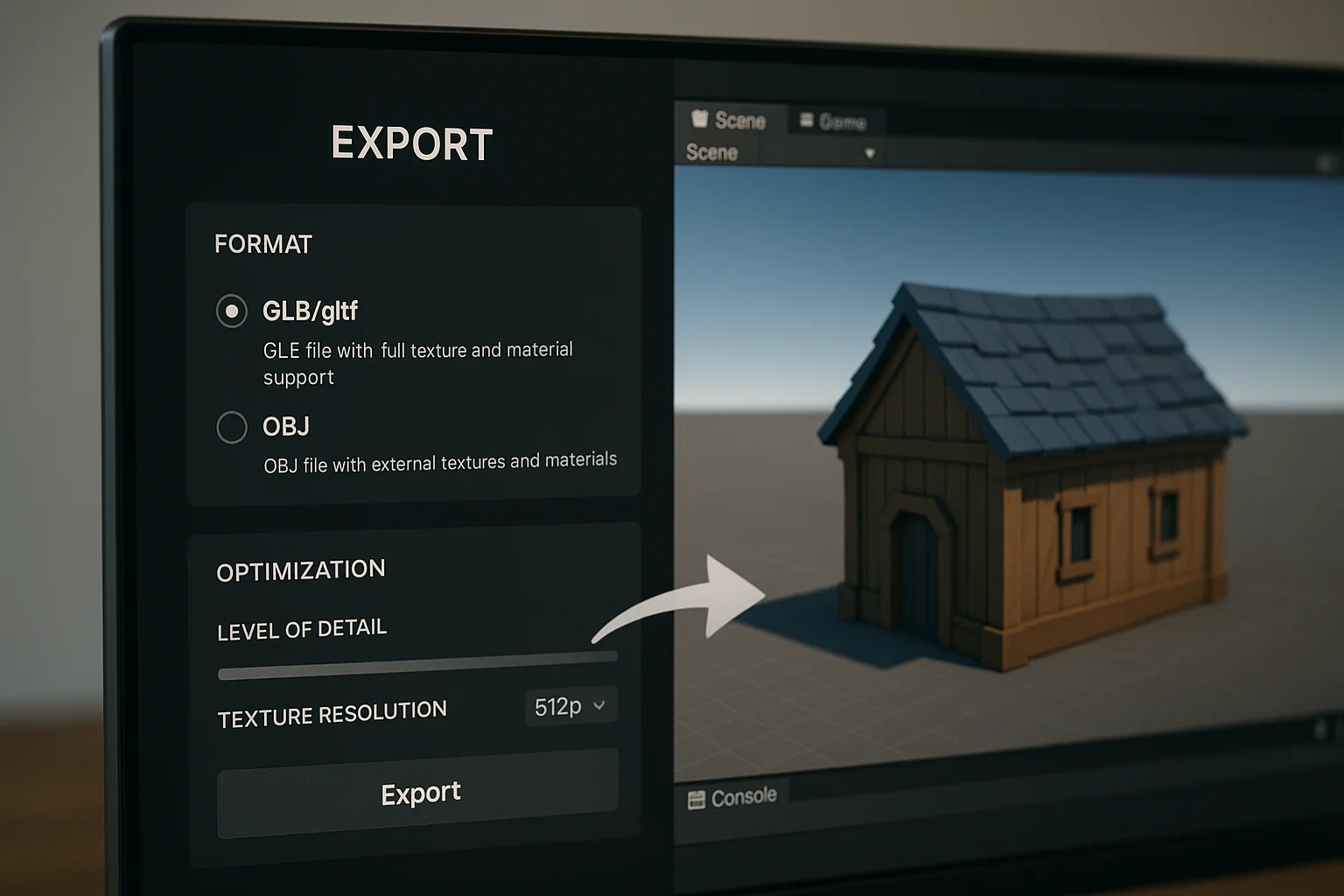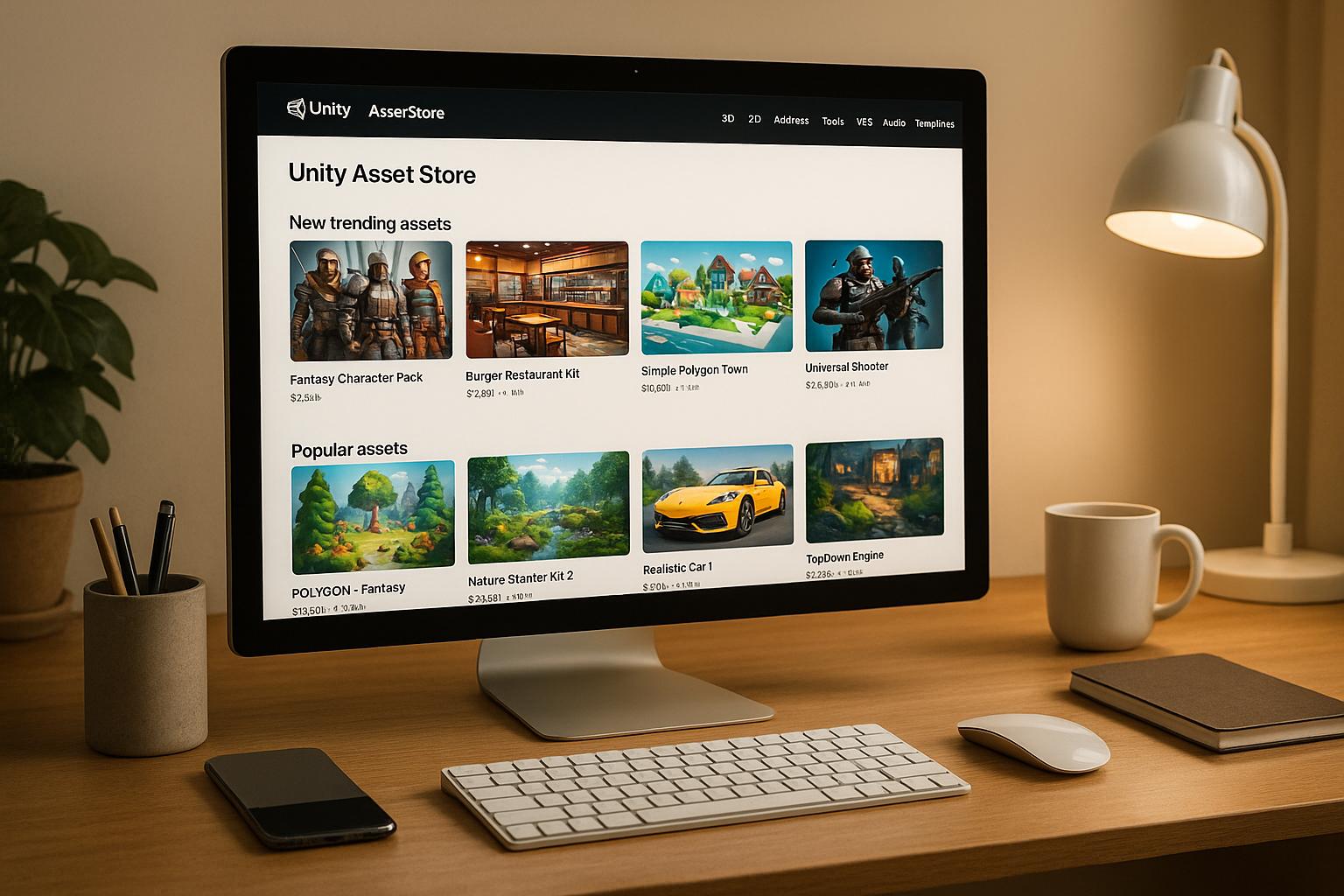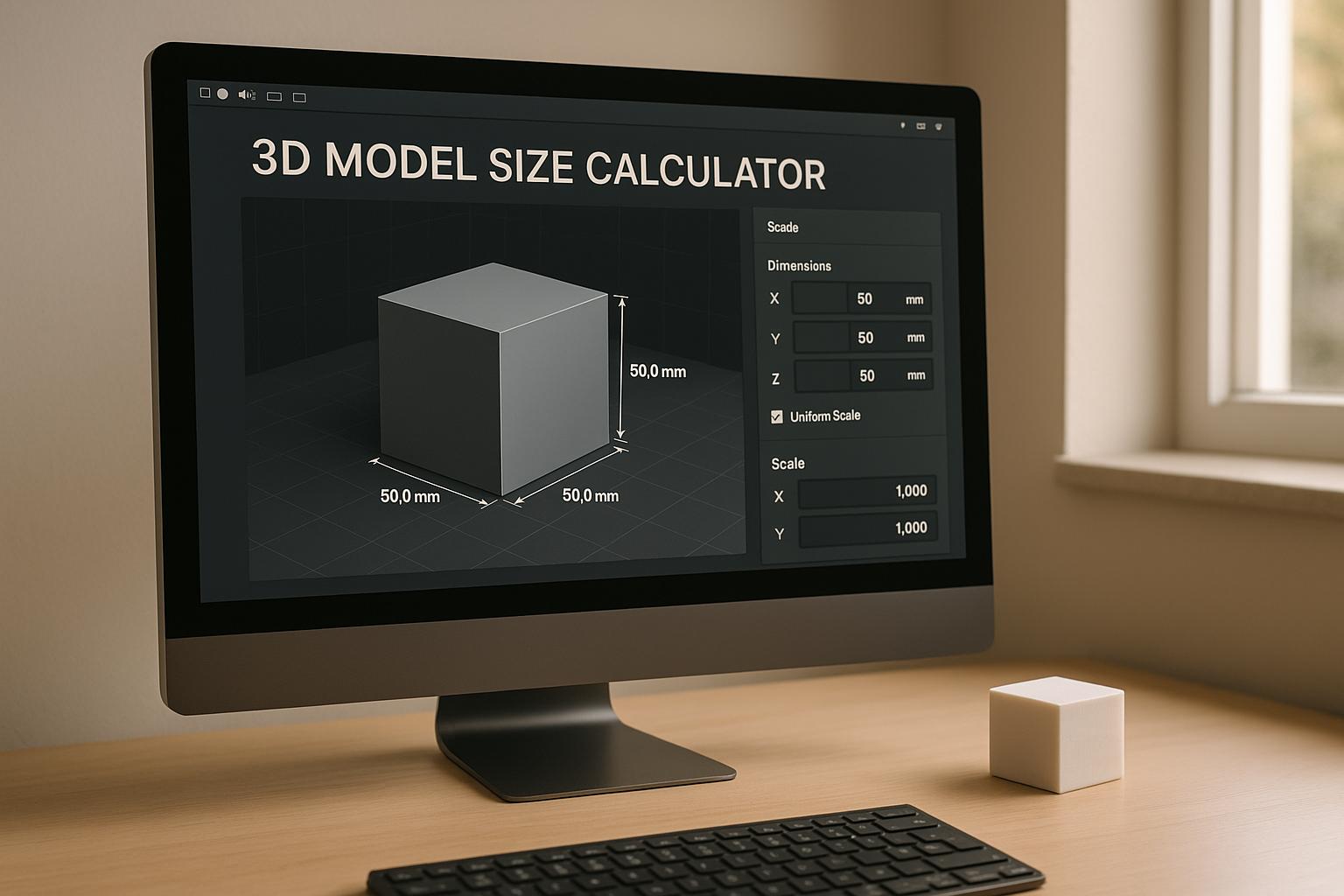You’ve spent time in Sloyd.ai, bringing your ideas to life with our powerful generators. Now comes the exciting part: moving those creations from Sloyd into your game engine to see them in action. This guide will walk you through the simple process of exporting and optimizing your Sloyd models so they’re perfectly prepared for any game development environment.
Choosing the Right Export Format
The first step is selecting the best file format for your needs. Sloyd offers several industry-standard options, but for game development, one format usually stands out.
- GLB/glTF: This is the modern standard for 3D assets and our top recommendation for game engines. A GLB file is a neat package that contains everything—the mesh, materials, and textures—all in a single file. This makes importing into engines like Unity or Unreal Engine incredibly simple and clean.
- OBJ: A classic and widely supported format. An OBJ file contains the model’s geometry, but textures and materials are saved in separate files. While it’s a reliable choice, it can mean a bit more work re-linking materials once you import it into your game engine.
- STL: This format is primarily used for 3D printing. It describes only the surface geometry of a 3D object without any color or texture information. For game development, you’ll want to stick with GLB or OBJ.
All models created in Sloyd, whether through our parametric Template Editor, Text-to-3D, or Image-to-3D, can be exported in these formats. For ease of use and the most straightforward workflow, GLB is almost always the way to go.
Optimizing Your Models for Peak Performance
Before you export, a little optimization goes a long way. Game performance hinges on how efficiently your assets are rendered, and Sloyd gives you powerful, easy-to-use tools to ensure your models are game-ready.
For Parametric Models (Template Editor)
When you’re customizing models in our Template Editor, you have precise control over their complexity.
- Level of Detail (LOD) Slider: This is your best friend for optimization. With a simple drag of a slider, you can increase or decrease the model’s polygon count. This lets you create high-detail versions for close-up shots and low-poly versions for objects in the distance, boosting your game’s frame rate.
- Texture Resolution: You can adjust texture quality from 256p all the way up to 2K. For smaller props or background elements, a lower resolution can save significant memory without a noticeable drop in visual quality.
For AI-Generated Models (Text-to-3D & Image-to-3D)
Our AI tools are designed to get you great-looking, optimized assets in seconds. When you generate a model from text or an image, you can choose from several style presets built specifically for game developers.
- Low Poly: The perfect all-around choice for games. This preset targets around 5,000 triangles and uses 512x512 textures, making it ideal for web, mobile, and desktop games where performance is key.
- Game-Specific Styles: We also offer presets tailored for popular platforms and genres, including Roblox, Fortnite, Fantasy RPG, and Grimdark Future. These automatically apply polycount and texture constraints to fit right into your project.
- High Quality: Best for cinematic scenes or hero assets that will be seen up close. This option generates a more detailed mesh (~40k triangles) with 1024x1024 textures.
Exporting Your Model: The Final Step
Once your model is customized and optimized, getting it out of Sloyd is a breeze.
- Finalize Your Asset: Put the finishing touches on your model in the editor.
- Select Optimization Settings: Choose your desired LOD, texture resolution, or AI preset.
- Click Export: Find the export button in the interface.
- Choose Your Format: Select GLB from the list.
- Download and Import: Your file will download directly to your computer. From there, just drag and drop it into your game engine’s asset folder.
And that’s it! With Sloyd, you can go from an idea to a fully optimized, game-ready 3D asset in minutes.