Want to avoid failed 3D prints and wasted materials? Start by properly preparing your models. This guide breaks down the essential steps to ensure your designs are ready for successful printing. From choosing the right file formats to optimizing geometry and printer settings, here's what you need to know:
- Export your model in the right format: STL for basic designs, OBJ for textures, and 3MF for advanced settings.
- Check your geometry: Ensure it's watertight, fix non-manifold edges, and verify wall thickness.
- Optimize for printing: Adjust orientation, add supports, and set infill density.
- Final checks: Confirm printer settings, save files correctly, and preview dimensions in slicing software.
Tools like Sloyd streamline this process by offering ready-to-print models with clean geometry and optimized settings. Whether you're a beginner or experienced, these steps save time and improve print quality.
How to prepare and slice an STL file for 3d printing
1. Export Your 3D Model in the Correct Format
To successfully print a 3D model, it's crucial to export your design in a format your printer can read. This process simplifies your design into a mesh, retaining only the essential surfaces needed for printing.
Let’s dive into the file formats that work best for 3D printing.
1.1 File Formats for 3D Printing
STL is the go-to file format for 3D printing. It simplifies your model into triangular surfaces, making it compatible with nearly all 3D printers and slicing software. STL is ideal for single-material prints and prototyping when you don’t need to include color or texture details.
OBJ files are a step up when you need texture and color information. They support high-resolution geometry and detailed surface features that STL files might not capture. Use OBJ for projects where surface quality and visual detail matter.
AMF and 3MF are newer file formats designed for advanced 3D printing needs. AMF files include metadata for materials, colors, and textures, while 3MF takes it further by adding print settings and support structure data. These formats are perfect for intricate, multi-material designs.
| Feature | STL | OBJ | AMF | 3MF |
|---|---|---|---|---|
| Geometry | Basic | Advanced | Advanced | Advanced |
| Color Support | No | Yes | Yes | Yes |
| Texture Support | No | Yes | No | Yes |
| Print Attributes | No | No | Yes | Yes |
| Compatibility | Universal | Good | Limited | Growing |
When choosing a format, consider your specific needs. STL is perfect for simple, universally compatible designs. OBJ is better for detailed models with textures and colors. For projects requiring material details, AMF is a strong option, while 3MF offers flexibility for modern, multi-material designs.
1.2 Export Models with Sloyd
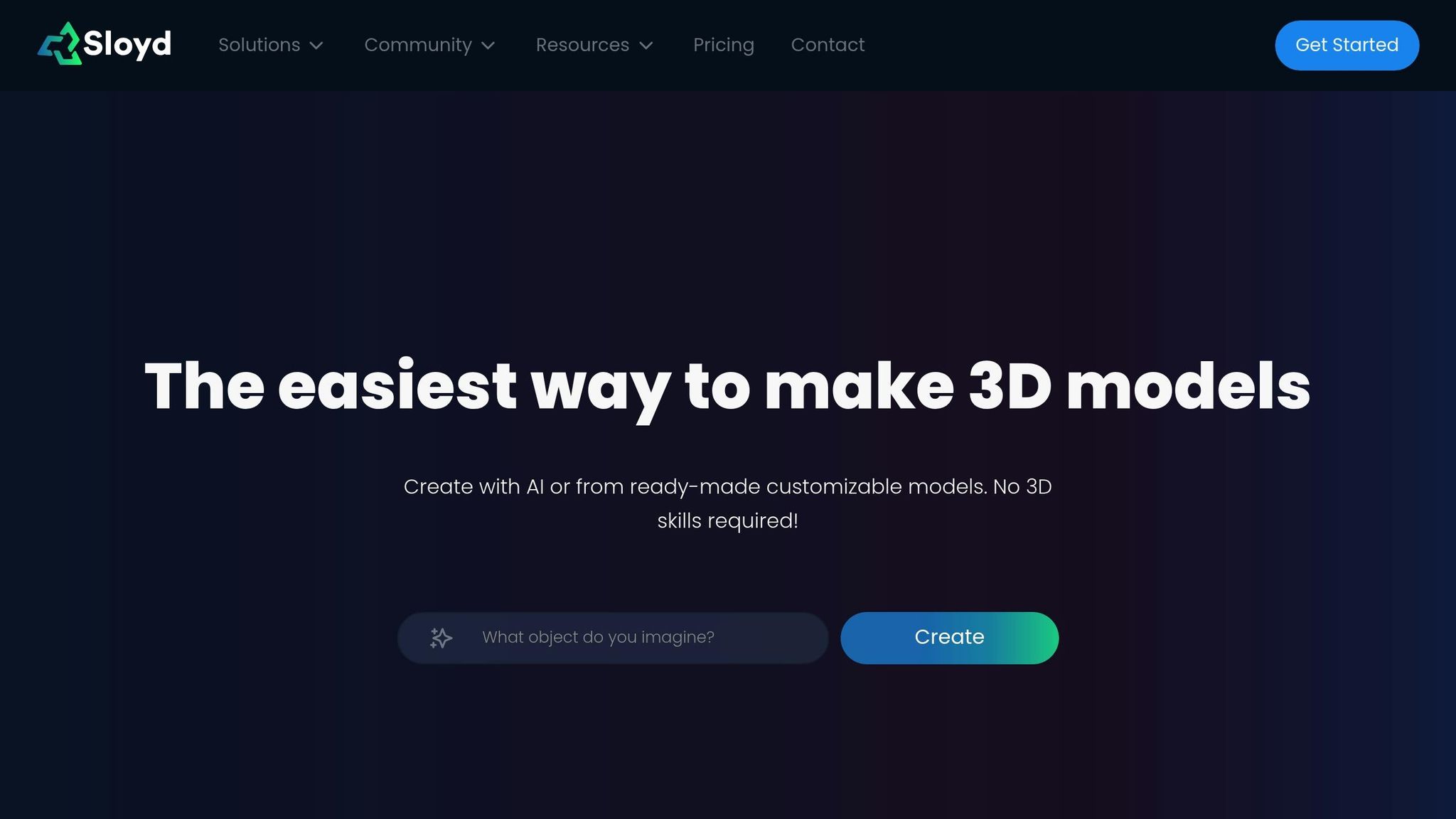
Once you’ve chosen the right file format, Sloyd simplifies the export process. Whether you’re using procedural templates or generative AI tools, Sloyd ensures your models are export-ready with clean topology and well-structured geometry. This eliminates many of the common issues found in traditional design software.
Sloyd’s 3D editor is tailored for 3D printing, producing optimized files right from the start. As you tweak designs using sliders or text prompts, the software maintains geometry that’s ready for manufacturing. This means you’ll spend less time cleaning up files before printing.
The platform’s generative AI also speeds up the process, creating models with proper manifold surfaces and balanced polygon density. This ensures seamless exports into standard printing formats, saving you the hassle of fixing mesh errors manually.
Sloyd’s fast export tools are a game-changer, especially when working through multiple design variations. Instead of troubleshooting for hours, you can quickly move from design to printer setup, making the entire workflow more efficient.
1.3 Check File Quality
Even with optimized geometry, it’s essential to double-check your exported file. Open it in slicing software or a 3D viewer to confirm everything looks correct. Watch out for missing surfaces, reversed normals, or geometry that appears flipped inside-out - these are telltale signs of potential problems.
Keep an eye on file size, too. Most desktop 3D printers handle files between 1MB and 50MB comfortably, ensuring a balance between detail and performance.
Also, verify that your model’s scale matches your printer’s settings. Some export processes can unintentionally alter dimensions, turning a 6-inch design into a 6-millimeter miniature or an oversized 6-foot sculpture. Preview the dimensions in your slicing software to ensure accuracy.
Lastly, check that the geometry is watertight. Many slicers will flag issues like holes, non-manifold edges, or intersecting surfaces. Fixing these problems before printing is essential to avoid poor layer adhesion or incomplete prints.
2. Check Model Structure
A well-structured model is the backbone of successful 3D printing. Even with the right file format, prints can fail if the model's geometry has hidden flaws. For accurate results, your model must be sealed and free of errors. Here's how to ensure your design is ready for printing.
2.1 Test for Watertight Geometry
Watertight geometry, also known as manifold geometry, ensures your model is interpreted as a solid object. This is essential for 3D printing, as any gaps or errors in the geometry can disrupt the printing process.
One common issue is non-manifold edges, which occur when parts of your model aren't properly connected. These flaws prevent the model from forming a continuous, sealed surface. To identify such issues, you can use tools like MeshLab or SketchUp. In MeshLab, import your STL file and select "show non manif edges" from the render menu to highlight problem areas. For SketchUp users, triple-click the model to select all geometry, right-click to "Make Group", and check "Entity Info." If it shows "Solid Group", your model is watertight.
2.2 Fix Non-Manifold Geometry
Once you've identified non-manifold geometry, repair tools can help fix these issues. Several software options are available to simplify this process. For example, the Netfabb Cloud Service allows you to upload your file, repair it automatically, and download the corrected version. Alternatively, Sculpteo's Analyze and Repair tool provides automatic, semi-automatic, or manual repair options.
Common problems include open gaps, non-manifold edges, and intersecting faces. These issues often arise because many 3D modeling programs are designed for animation or rendering, not for creating physically sound objects. Addressing these errors ensures your model is ready for printing.
2.3 Check Wall Thickness and Feature Size
Wall thickness plays a key role in the strength, durability, and quality of your print. For FDM printers, walls should be at least twice the nozzle diameter. For instance, with a 0.4 mm nozzle, walls need to be at least 0.8 mm thick. Resin-based printers typically require a minimum wall thickness between 0.5 mm and 1 mm.
| Material | Recommended Thickness | Minimum Thickness |
|---|---|---|
| PLA | 1.5 mm (0.06") | 0.8 mm (0.03") |
| ABS | 1.5 mm (0.06") | 0.8 mm (0.03") |
| Nylon | 1.5 mm (0.06") | 0.8 mm (0.03") |
| ABS-Like Resin | 1.0 mm (0.04") | 0.6 mm (0.02") |
| Rubber-Like | 2.0 mm (0.08") | 0.8 mm (0.03") |
While thick walls add strength, excessive thickness - beyond 2–3 mm (0.08 to 0.12 inches) - can lead to material waste, warping, or cracking due to thermal stresses. Use tools like calipers, micrometers, or ultrasonic thickness gauges in your CAD software to measure wall thickness accurately. If you scale your model, adjust the wall thickness proportionally to maintain its structural integrity. Running small test prints can also help fine-tune your design before committing to larger projects.
sbb-itb-d35aaa6
3. Optimize the Model for Printing
After verifying your model's quality and geometry, the next step is optimization. This process ensures you achieve the best possible results when printing. By fine-tuning factors like orientation, supports, infill, and scaling, you can significantly improve print quality and efficiency.
3.1 Set the Right Model Orientation
The orientation of your model on the build plate plays a key role in its overall quality, strength, and appearance. How you position the model impacts everything from visible layer lines to structural integrity.
For surfaces where appearance matters, align them at 0, 45, or 90 degrees to the XY print plane to minimize layer lines. If your model has features requiring high precision or a smooth finish, position these areas horizontally in the XY plane for the best results.
Slender parts tend to print better when oriented vertically or at an angle, especially with SLS printing. Thin or delicate features should be placed near the center of the build volume to reduce the risk of warping.
If you're designing parts that will be assembled later, orient the interfacing surfaces so they remain parallel. Additionally, surfaces positioned at shallow angles to the XY plane often result in a smoother finish with fewer visible layer lines.
Once you've set the orientation, you can move on to configuring supports and infill to enhance the model's structural strength.
3.2 Add Supports and Set Infill
Supports and infill settings are crucial for maintaining the balance between strength, material use, and print time. Proper configuration ensures your model prints successfully while meeting your performance needs.
For general applications, an infill density between 15–50% is usually sufficient. However, functional parts that need to handle significant stress may require densities above 50%, with some even reaching 100% for maximum durability. If speed and material savings are priorities, lightning infill can cut material use by up to 90%, though it sacrifices some strength.
Different infill patterns are suited to varying needs:
- Grid, triangular, or honeycomb patterns: Offer a good balance of strength and weight.
- Cubic, gyroid, or octet patterns: Ideal for parts experiencing stress from multiple directions.
- Concentric or cross patterns: Provide flexibility for items that need to bend.
| Infill Type | Strength Features | Printing Speed |
|---|---|---|
| Triangular Infill | Strong due to triangle shapes; resists bending | Fairly fast |
| Rectangular Infill | Achieves full density with grid-like structure | Fast |
| Hexagonal Infill | Excellent strength-to-weight ratio with hexagons | Slowest to print |
Variable infill settings allow you to adjust density at different layers, strengthening critical areas without adding unnecessary weight. Start with medium infill settings and run test prints to find the right balance for your model.
3.3 Adjust Scale and Units
Consistency in units between your CAD file and printing platform is critical to avoid scaling errors. Most CAD software allows you to set a preferred unit (e.g., mm or inches), which can usually be adjusted later if needed.
Before exporting, double-check your model's dimensions using CAD tools. If the model is too large for your printer's build volume, you have a few options: reorient it, split it into smaller pieces for assembly, or consult a design expert. Many printing platforms also include scaling tools to resize your model proportionally. However, scaling down too much can make fine details unprintable, so proceed with caution.
Weight is another factor to consider. Heavier models require more material, increasing costs. Using hollowing tools can help reduce weight and save expenses, especially for larger prints. Some platforms also offer automatic tools to thicken thin areas, ensuring reliable prints.
For an efficient workflow, platforms like Sloyd's 3D editor provide models ready for printing. With pre-optimized scaling and clean topology, these templates save time and effort during the preparation process.
4. Final Pre-Print Checklist
You've fine-tuned your model and adjusted the basic settings, but before you hit that print button, there are a few essential steps to ensure everything is set up correctly. This last review helps you avoid mistakes and keeps your files safe for future tweaks.
4.1 Check Printer Settings
Getting the printer settings right is key to a successful 3D print. Every combination of printer, material, and model has its own requirements, so double-checking these settings can save you a lot of frustration. Start by confirming the nozzle and print bed temperatures - make sure they match the filament's recommended range to avoid problems like poor adhesion, warping, or failed prints. Adjust the layer height to strike the right balance between detail and print speed.
Next, review settings like print speed, retraction, and extrusion flow (also called extrusion multiplier) to minimize defects such as stringing. Decide on the best adhesion method for your print - whether it's a skirt, brim, or raft - to help the model stick to the bed. Configure supports for overhangs, and set the cooling fan speed based on the material's requirements. Lastly, check that your infill density, pattern, and shell thickness align with your desired strength, weight, and print time.
For resin printers, rely on the manufacturer's recommended exposure settings instead of guessing. Once you've verified everything, you're ready to move on to the next step.
4.2 Save Your Files
With your printer settings locked in, it's time to save your files properly. Always keep both your original model files and any modified versions. This habit can save you hours of rework if you need to make adjustments later.
Export your final files in a binary STL format, which is widely compatible with slicing software and keeps file sizes manageable. At the same time, retain your original CAD files for future edits. When exporting STL files, set the chord height to 1/20th of the layer thickness (minimum 0.001 mm) and maintain an angular tolerance of 15°. Binary STL files are more compact than ASCII, and for a smoother export, aim for a chordal tolerance of 0.1 mm, an angular tolerance of 1°, and a minimum triangle side length of 0.1 mm. Keep your CAD files separate from the STL files so you can easily revisit and modify details like wall thickness, supports, or scaling if needed.
4.3 Use Sloyd to Speed Up Preparation
If you're looking to simplify your pre-print process, tools like Sloyd can be a game-changer. Sloyd's 3D editor provides models that are already optimized for printing, saving you time and effort. These models feature clean topology, UV maps, and real-time adjustment tools, making them ready for export with minimal hassle.
Sloyd also offers procedural templates, giving you access to countless object variations that can be customized in real-time. With simple sliders and toggles, you can fine-tune designs and export them without worrying about issues like manifold errors or scaling problems.
For even more flexibility, Sloyd's Image-to-3D and Text-to-3D tools let you create custom models quickly. These models are pre-optimized with proper geometry, so you can skip time-consuming tasks like mesh repair and optimization.
Whether you're using Sloyd's extensive library of templates or generating a fresh design, the platform takes care of much of the technical preparation, letting you focus on bringing your ideas to life.
Conclusion: Set Yourself Up for Successful Printing
Using this checklist simplifies your 3D printing process by ensuring you address critical aspects like watertight geometry, wall thickness, file formats, orientation, and infill settings. These essential steps, outlined earlier, help you prepare your models efficiently while avoiding common pitfalls that can waste both time and materials.
"Sloyd is a blessing with an ever expanding library of customizable template objects of high quality."
- Utsav M., CEO
Sloyd's integrated tools take these foundational steps to the next level. Instead of manually troubleshooting topology or geometry issues, Sloyd's 3D editor delivers models with clean topology and UV maps straight out of the box. Its vast library of customizable procedural templates offers countless optimized object variations, while real-time adjustment tools make it easy to tweak designs without worrying about manifold errors or scaling problems.
Whether you're leveraging Sloyd's extensive template library or creating custom models using its Image-to-3D and Text-to-3D features, you'll benefit from pre-optimized geometry that reduces the need for tedious mesh repairs. This allows you to focus on your creative vision rather than getting bogged down in technical fixes.
"It is extremely easy to use. The objects look great. You can adjust and preview your prompt before it uses your credits."
- Alec J., Indie Developer
These testimonials highlight how tools like Sloyd enhance efficiency and complement this checklist. By consistently applying these steps, you’ll ensure high-quality files, structural integrity, and smoother workflows from design to print. Don’t forget to back up your original files, keep your project folders organized, and spend a little extra time in preparation - it will save you hours of reprints and unnecessary material costs in the long run.
FAQs
What common file format problems can impact 3D print quality, and how can you fix them?
When working with STL files, problems like non-manifold edges, holes, and mesh errors can cause serious headaches. These issues might result in missing faces, structural flaws, or even failed prints. To tackle these challenges:
- Use specialized software to fix mesh errors and seal any gaps in the model.
- Verify that the model is manifold, meaning every edge connects to exactly two faces.
- Check the mesh thoroughly for integrity before exporting it for printing.
Addressing these problems upfront helps ensure your 3D prints come out precise, dependable, and ready to impress.
How do model orientation and infill settings affect the quality and strength of a 3D printed object?
The way you position a 3D model during printing directly affects the strength and quality of the final product. By aligning the model so that the layers are built in the direction of the primary stress points, you can enhance the overall durability and reduce the need for extra support structures. This approach not only improves strength but also helps achieve a smoother surface finish and reduces potential printing flaws.
Infill settings, on the other hand, determine how dense the inside of the print will be. A higher infill percentage makes the object sturdier and more durable by adding extra internal support. However, this also means using more material and extending printing time. Finding the right balance in these settings is key to ensuring your project meets your desired strength, quality, and efficiency goals.
How can I make sure my 3D model is watertight and free of non-manifold edges before printing?
To make sure your 3D model is watertight and free of non-manifold edges, start by inspecting your design for any internal or open edges. Most 3D modeling tools, like Blender, include features to help you identify and fix these issues. For instance, you can use the select non-manifold function to pinpoint problematic areas in your model.
Once identified, focus on repairing the mesh. This involves closing any gaps, removing internal faces, and ensuring all edges are properly connected to form a continuous, closed surface. These steps are essential to avoid printing errors. Many software programs also offer automated tools, such as remeshing or decimation, to make this process easier and more efficient.
A fully closed and manifold model is key to achieving strong structural integrity and a successful 3D print.




