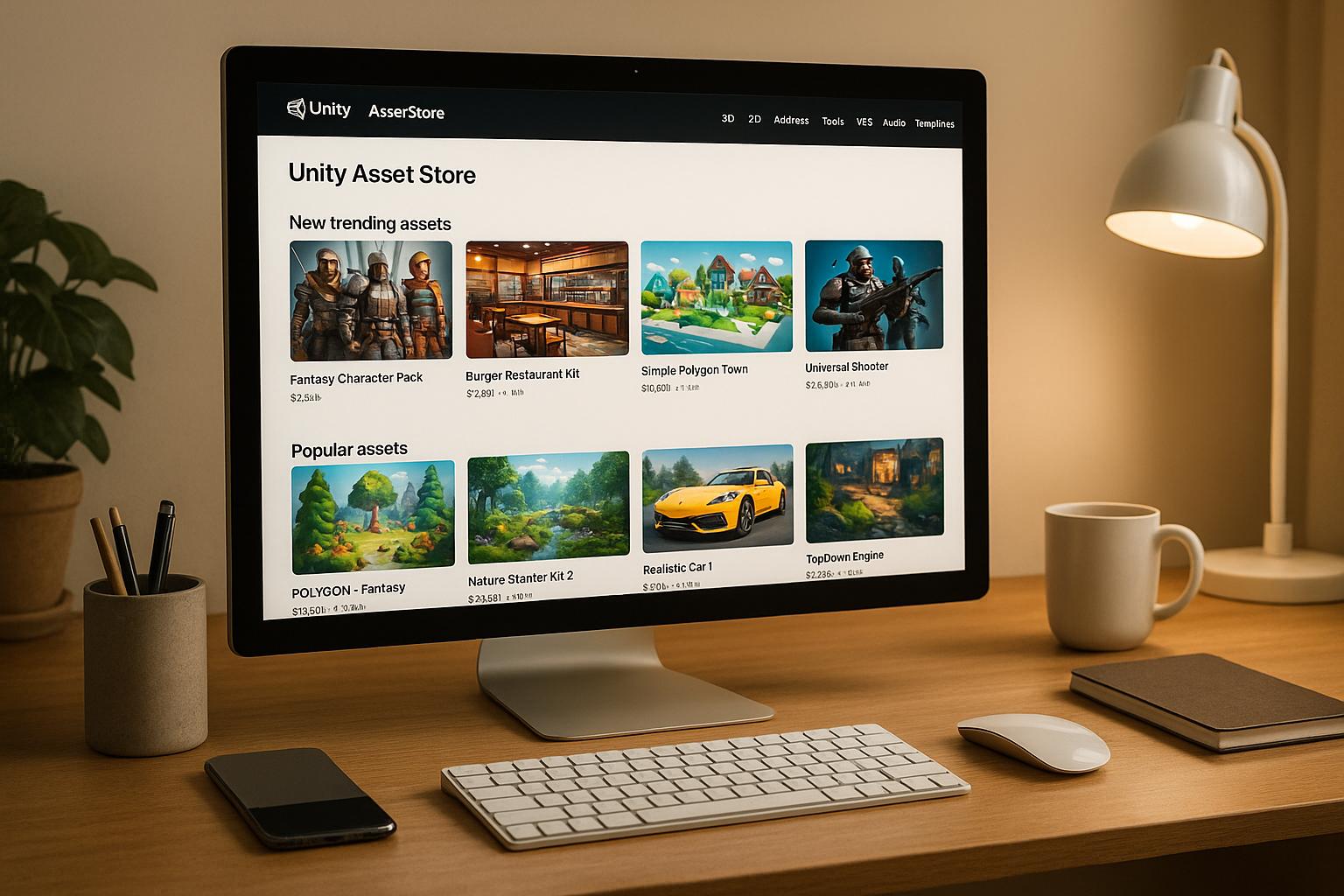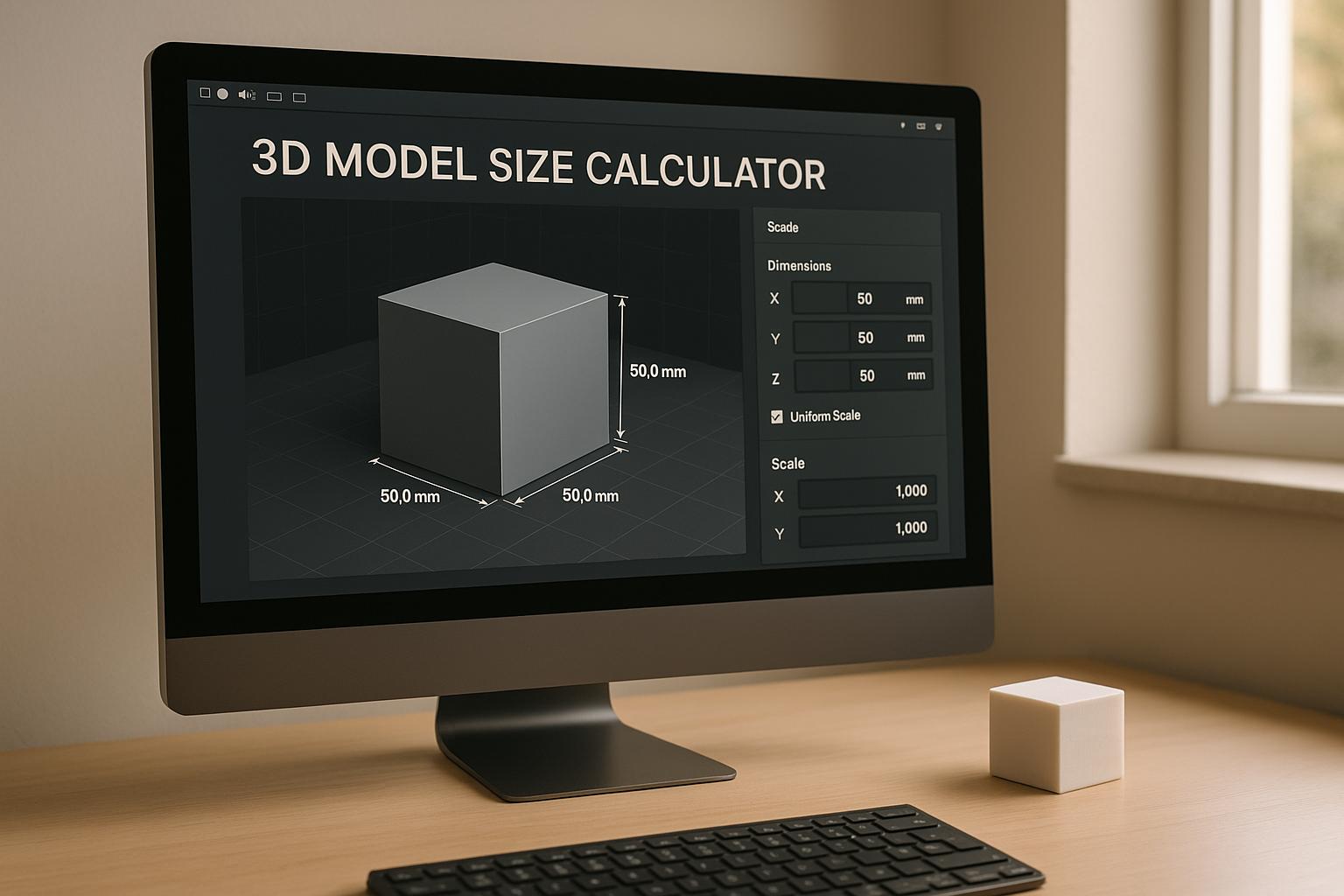Quick guide on how to easily make 3D pixelized models using Sloyd and MagicaVoxel in less than five minutes
Wondering how to make 3D pixelized models without spending countless hours in intricate software? You're in luck! Today, we're diving into an easy-peasy method to voxelize 3D assets. Perfect for game developers, or graphic designers, this guide will walk you through the steps of voxelizing 3D models using two intuitive platforms: Sloyd and MagicaVoxel.
Why Sloyd for 3D Models?
Before jumping into the 'how-to', it's essential to understand why Sloyd is a game-changer in the realm of 3D modeling.
- AI-Powered: With Sloyd's AI, you can simply describe your vision and let the system do the modeling for you. It's a fantastic way to save time and resources.
- Customizable: Once your model is generated, Sloyd's webapp offers sliders and toggles for further customization, enabling you to tweak until you're completely satisfied.
- Game-Ready: Sloyd ensures that your 3D models are optimized and game-ready, saving you from hours of manual adjustments.
Step 1: Generate Your 3D Model with Sloyd
- Visit app.sloyd.ai
- Use Sloyd's AI to describe the 3D asset you want. For example, say you're looking for a "classic sci-fi spaceship."
- Customize the generated model until you're happy with how it looks.
- Export the model as an OBJ file.
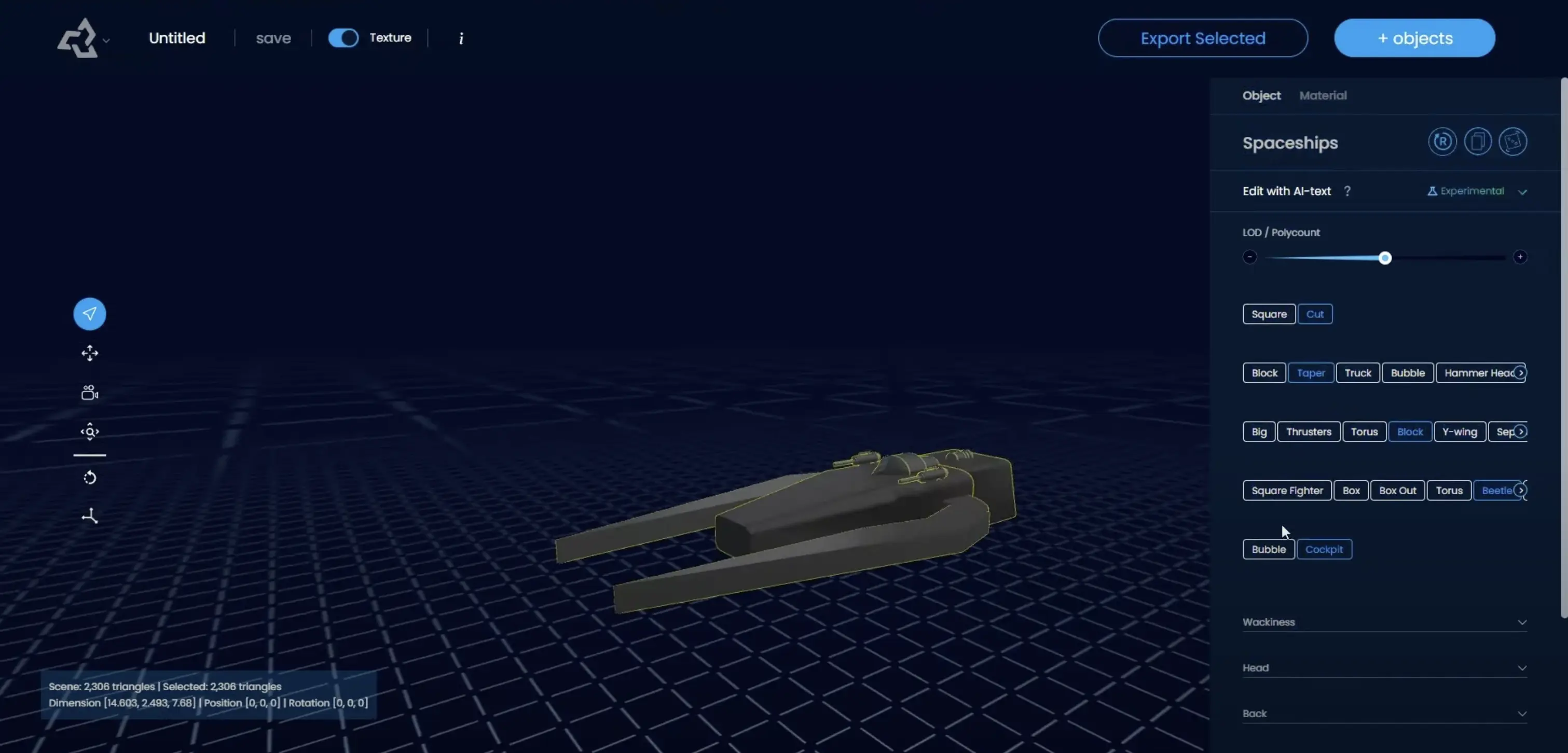
Step 2: Download and Install MagicaVoxel
- Download MagicaVoxel
- Install the software.
Step 3: Importing into MagicaVoxel
- Open MagicaVoxel.
- Simply drag and drop the OBJ file exported from Sloyd into the MagicaVoxel window.
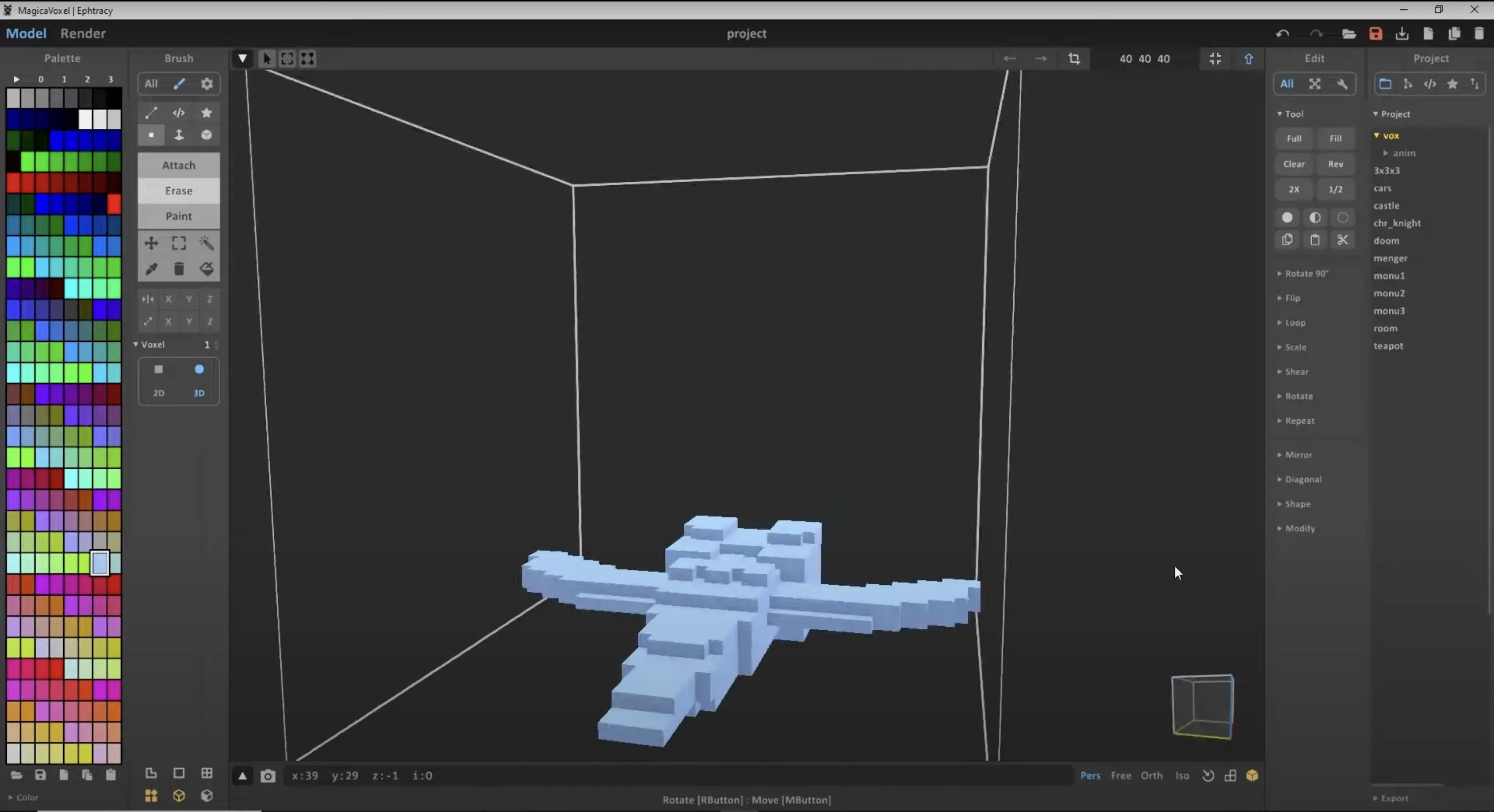
Step 4: Customize in MagicaVoxel
- Cleaning: Use the 'erase tool' to delete unwanted cubes.
- Adding: Use the 'attach tool' to add cubes to your model.
- Brush Types: Experiment with different brushes. The 'box mode' is highly recommended.
- Symmetry: If your model is symmetrical, the 'mirror tool' will save you loads of time.
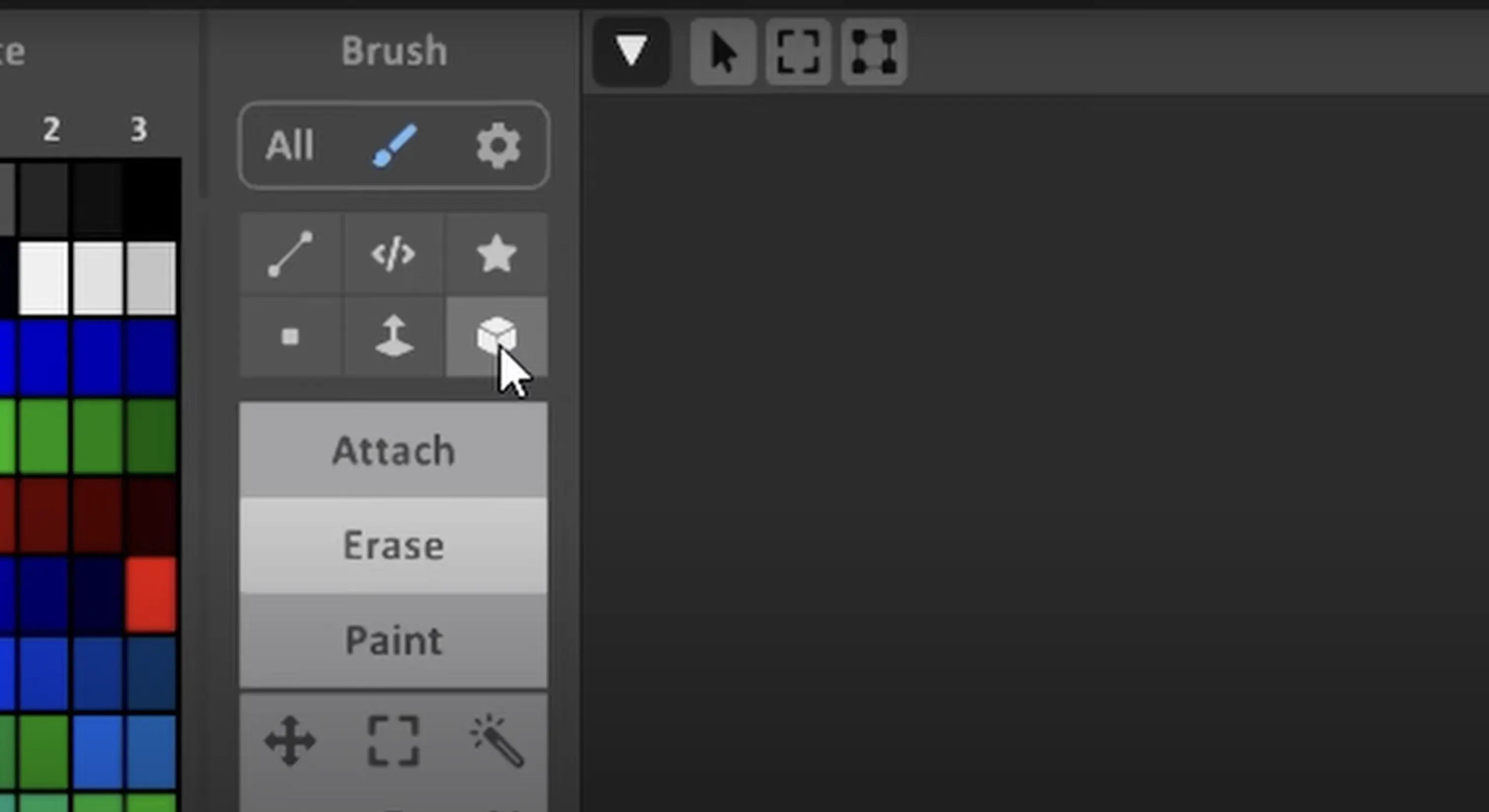
Step 5: Paint and Export
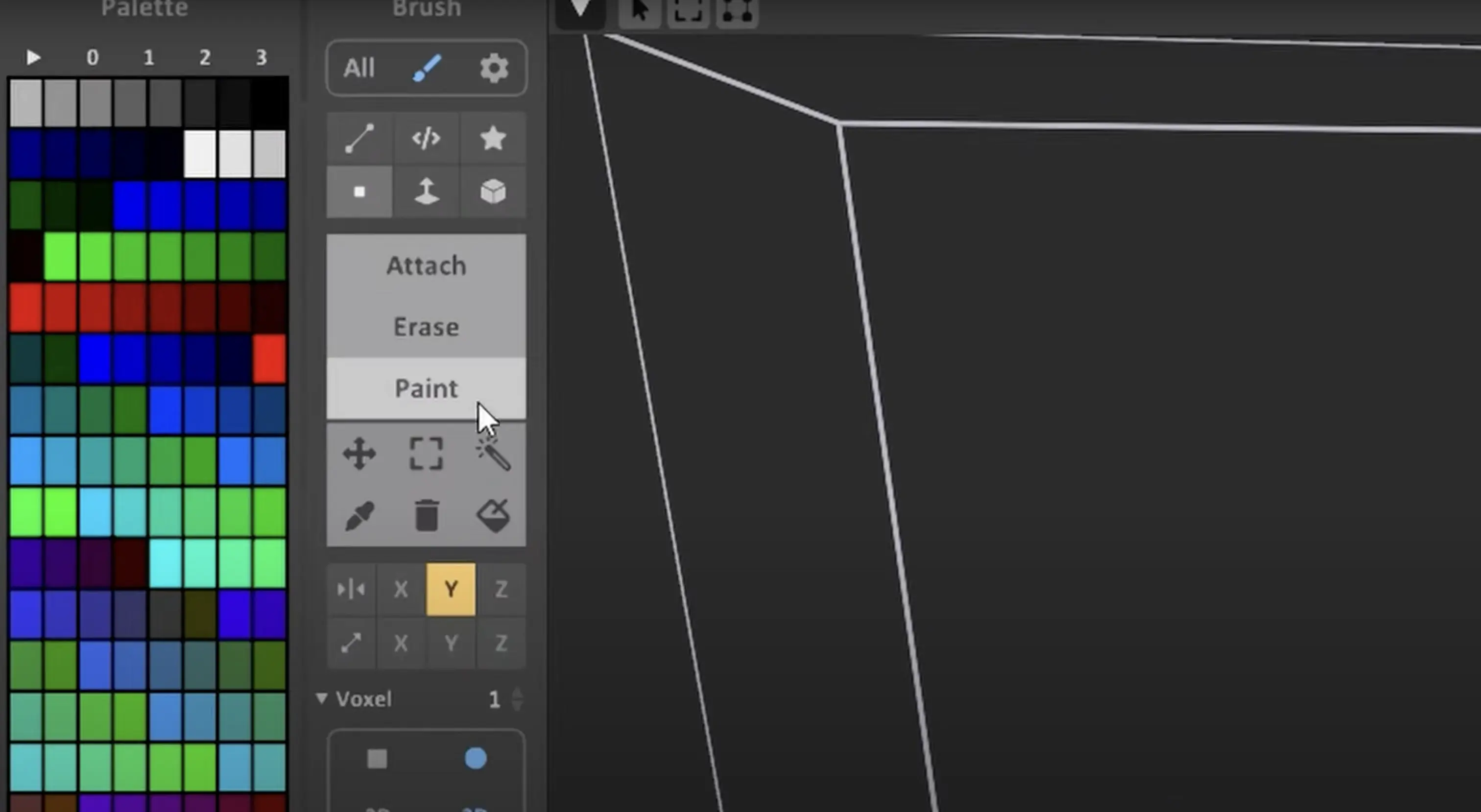
- Use the paint tool to color your model.
- Once satisfied, export it as an OBJ.
- Drag the exported file into your preferred game engine.
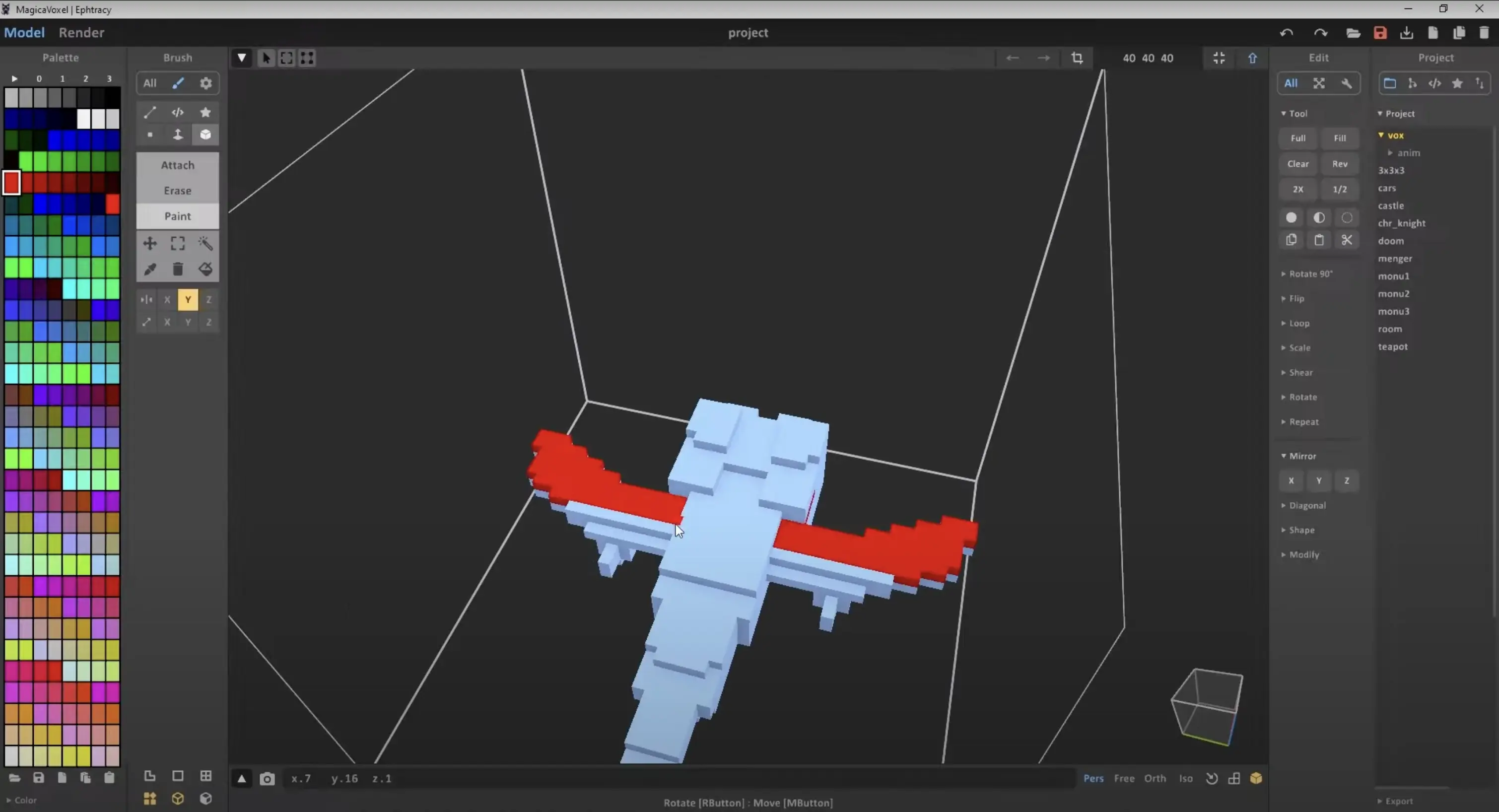
Conclusion
There you have it! You've successfully learned how to make 3D pixelized models and how to voxelize 3D assets using Sloyd and MagicaVoxel. It's a quick, intuitive process that lets you focus on creativity rather than technicalities. Happy modeling!